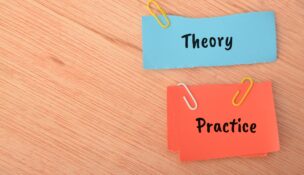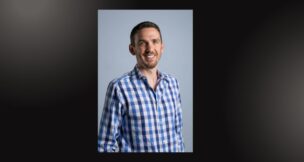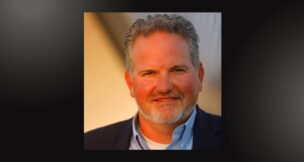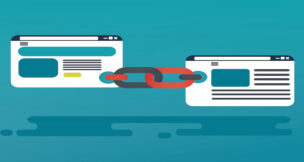One easy way to punch up your PowerPoints
Dawn Buzbee //November 5, 2012//
If you deliver electronic presentations using PowerPoint or other programs, you can manually move forward to the next slide with the keyboard or the mouse. For better results and to deliver more effective presentations that improve your connection to your audience, add a remote control to your presentation tools. What features should you look for when selecting a remote control?
Remote Features
Many projectors come standard with a remote but features vary and may not always be easy to use. A better choice is to buy your own personal presentation remote control. When evaluating a remote, look for these features and decide what is important to you:
- Ergonomic and easily fits in your hand. Keep in mind you might be using the remote for an hour or an entire day. Plus, a smaller remote will usually have fewer and more accessible buttons, fits in your pocket, and is great for travel.
- Simple to use. In most cases, a smaller, ergonomic remote is easy to use but test it before buying. One of my friends loves her small remote which is only about the size of a matchbook. The tradeoff is she needs to press 2 buttons together to make the screen go black, a feature that doesn’t always work. I was reminded of the importance of a simple, compact remote recently when I watched an excellent presenter pull out a huge remote which looked like a price scanner gun from Home Depot. As he fumbled with a large panel of buttons, the remote dropped to the floor and broke open with batteries flying across the stage.
- Transmit distance. Remotes operate with three different technologies: RF (wireless radio frequency), IR (infrared), and Bluetooth. A huge drawback with IR remotes is you need to point the mouse directly at the receiver for it to work. Bluetooth remotes use the latest technology but currently have a maximum range of about 30′ while many RF remotes have a range of 50 to 100 feet. With some remotes, you can have your back to the laptop and move to the middle of an audience. What do you need for your presentations?
- Built-in mouse. Some presenters will sacrifice a bit in size to get a built-in mouse, usually a small button like you see on some laptops. Other remotes have a track ball or a touch pad. I prefer a separate wireless mouse because a large portion of my presentations rely on active use of my computer. I find a built-in mouse to be too awkward but it might be great for your purposes.
- Visible laser pointer. If you’d like a built-in laser pointer, make sure to test it for visibility and practice moving it slowly. Some of the pointers have such a small laser dot that it doesn’t show well on screen. Would an animation be a better way to highlight parts of a slide or a process?
While you can locate some remotes at your local computer store or office supply outlet, your best option may be to find someone who has a remote and try it out. My favorite is the RemotePoint Navigator (www.rpnav.com) which is easy to use, fits comfortably in my hand, and gives me up to 50′ of movement from my laptop. I’ve owned this remote for 10 years now but it is still reliable. Another great remote for about $80 is the Logitech Professional Presenter R800 (www.logitech.com) which includes a green laser and a cool timer which vibrates to tell you when your presentation time is up.
There are many other models and brands to consider. Personally, I don’t like remotes loaded with tons of features you might not need; these remotes are typically bigger or more complicated to use. Remember, you should be using a remote so you don’t call attention to the technology and your audience can focus on your content.
Practicing with a Remote Control
After you buy a presentation remote, practice with it before you use it. Don’t just try it at your desk; you need to also setup your laptop and remote and actually run through your presentation. The first time I did this, the screen kept going black or I would accidentally advance to the next slide.
The problem wasn’t with the remote. The problem was I was holding my presentation handout in the same hand and accidentally hitting a remote button through the handout. An easy adjustment but not obvious if my only rehearsal was in my office. I personally like to choreograph my slide actions into my presentation notes to avoiding looking back at the projection screen to check my location. Or, setup your laptop in the meeting room so you can glance at the screen and still keep the connection with your audience.
Practicing with your remote should be a built-in part of your presentation rehearsal to avoid distracting your audience and accomplishing the goal of communicating your important message.
Bonus Tip: Always bring extra batteries; many speakers change out batteries for every presentation. To protect your investment, label the remote or put several business cards in the carrying case in the event your remote is misplaced.