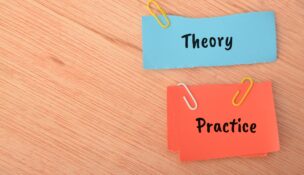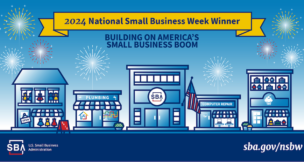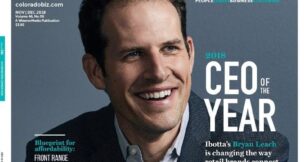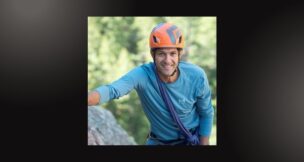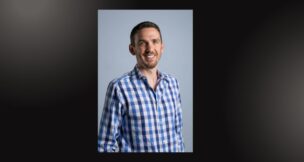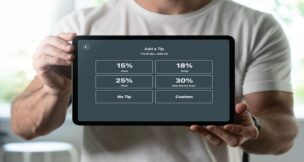Taming the email monster: Part One
Dawn Buzbee //November 20, 2012//
Start improving your email effectiveness by creating and formatting easy to follow content, and by using pre‑written responses. Note: although some of the features mentioned are specific to Microsoft Outlook, most of these ideas can help you manage your email and time regardless of the email program you use.
Format Readable Email Messages
One of the keys to writing good email is to empathize with your recipients. Simplify the email messages you send with clean, easy-to-read formatting:
- Get To The Point. Shorten paragraphs to no more than five or six lines to reduce reading.
- Shorter Is Better. Limit email text to a single printed page. If you have more text, reduce the message or consider attaching a Word document. Delete previous responses that are no longer relevant to the current exchange.
- Keep It Meaningful. Modify the subject line if the thread changes and is no longer related to the original message.
- Simple Formatting. Use fonts between 10 and 12 points in size except for headlines and choose an easy to read font style. Consider bolding important information. Apply colors sparingly. In addition, with the growing use of mobile devices, always keep in mind some recipients may be seeing your message in plain text without font formatting and graphics. Add blank lines and white space to separate paragraphs and areas of detail.
- Read Your Message Before You Send It. Run the spelling checker and re-read messages one last time for clarity and grammar before clicking Send.
- Use High Importance Sparingly. If most every message you send out is marked as High Importance, your recipients will begin to ignore your urgency.
Create Clear Content
If you want to reduce the volume of email you need to handle, make sure you create clear messages. Consider these strategies to upgrade your communications with understandable, email messages:
-
Better Subject Lines. Help others prioritize how to act on your email by including a clear, specific subject line and repeating important subject information in the body of the message. If an action is needed, state what you want on the subject line. As a software expert, I often receive messages with a subject that just reads “question” which makes these messages hard to distinguish from unwanted spam.
With so many people reading their messages with a handheld device, also put the most important information at the front of the subject as longer subject lines may be cutoff.
GOOD
Your invitation to the upcoming CBA Awards Luncheon on March 12th
BETTER
CBA Awards Luncheon; please RSVP to March 12th event by February 28th
- Now What? Define your expectations in the body of the message. Do you want your recipients to act, respond, read, or is the email FYI only?
- One Topic. Include only one topic per message. If this isn’t possible, then describe and number multiple topics as in 5 items to add to the Wednesday meeting agenda. Put action items or questions on separate lines so they stand out and get noticed.
- Watch for Automation. When you type the addresses for your message, check who is getting your email. Using the AutoComplete feature, Outlook will attempt to auto-fill an email address which may not be your intended recipient.
- Who is Your Audience? Be careful with your tone and language. As with any other communication, match the message to your audience. Unless the reader understands your dry sense of humor, for instance, they may be confused or offended rather than amused. Clearly identify yourself to strangers within your message and in the message signature.
- BTW (By The Way). It may be tempting to use acronyms in the world of texting and IM (instant messaging), but only use extremely common abbreviations, such as FYI or ASAP, unless you are absolutely certain the individual receiving your email knows what they mean.
Save Time with Pre-written Responses
If you send a few basic messages over and over again, such as a reply to a request for product information, consider saving those responses as signatures that can be inserted into email so you don’t have to retype them. For a majority of messages, create a default signature with your full name, position or title, phone, website, and other contact information. Depending on your business and use of Outlook, you may also want to include links or addresses for social media sites such as LinkedIn, Facebook, and Twitter.
Applying these best practices will help you create better email messages.
In Part 2 of this two-part series, discover ways to avoid unnecessarily contributing to other people’s overflowing Inbox.