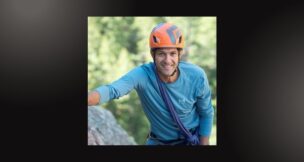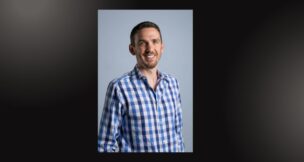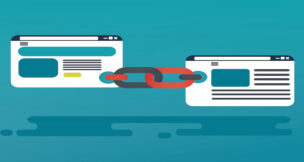Top 12 iPad & iPhone tips ‘n tricks
Dawn Buzbee //October 12, 2012//
Become more productive with your iPad or iPhone with these quick and easy tips and tricks:
- To change the impersonal default iPad signature which reads “Sent from my iPad” to a more personal signature, pick Settings > Mail, Contacts, Calendars > Signature. These same steps will change your iPhone signature, too.
- To quickly scroll to the top of an iPad or iPhone page, tap the status bar (the thin black bar at the top of the screen with the current time).
- Double tap the Home button on your iPad or iPhone to display the multitasking bar at the bottom to show the most recently opened apps.
- Want to add more personality to your messages? Just add emoticons. From your iPad or iPhone, pick Settings > General > Keyboard > International Keyboards (Keyboard on the iPhone) > Add New Keyboard… > choose Emoji. Once you have installed the emoticon keyboard, just access it from your keyboard with the globe icon.
- To open the iPad or iPhone Notification Center with updates (such as e-mail, social media) slide your finger down from the status bar (the thin black bar at the top of the screen).
- To quickly change brightness on your iPad, double tap the Home button and then swipe to the right for the brightness control.
- Tapping & holding the .com button on your iPad or iPhone keyboard brings up other search options including .org and .net.
- In the Safari browser on iPad, you can save images-just tap & hold the image to see launch a pop-up for Save Image.
- When browsing in Safari on an iPad or iPhone, double tap on a page to zoom in; repeat to zoom out.
- For easy numeric and punctuation on an iPad or iPhone, tap & hold the .?123 button (123 button on iPhone) and then drag over to the character you want. No need to manually switch back to the alphabetical characters with this trick.
- To quickly type a period on iPad or iPhone, just tap the space bar twice.
- To add an apostrophe from the iPad keyboard tap & hold ! key and then slide up; hold and slide up the ? key for a single quote mark.