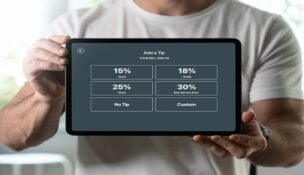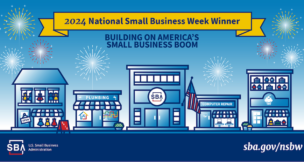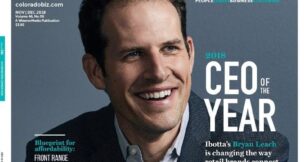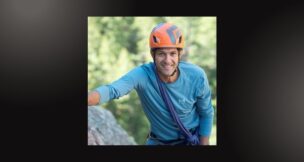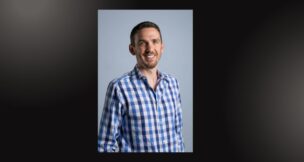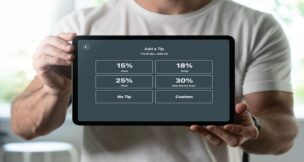Top 13 tips for more successful presentations
Dawn Buzbee //March 12, 2012//
It happened again last week. Shortly after the presentation began, a pop-up screen appeared in front of the slide show as the presenter was speaking. Not only was the audience distracted, but so was the speaker who needed to step off of the stage to close the offending window on their laptop.
What went wrong?
Let’s assume that you are ready to present a well-organized, informative PowerPoint (or other) presentation. You know your topic and have rehearsed and choreographed your delivery. You arrive early to the meeting room and your laptop is connected to the projector.
What else do you need to do to remove unnecessary distractions so that your audience can focus on your message?
Manage Your Screen
Now that most hotels and meeting rooms have wireless access, your laptop may try to connect to the wireless network at the worst time-in the middle of your presentation. Or, your anti-virus program pop-ups to remind you that it is time to renew your subscription.
Add these tips to your pre-presentation checklist:
- Turn off your screen saver or increase the number of minutes before the screen saver engages.
- Unless you need an Internet connection, turn off your connection or remove your wireless card.
- Temporarily disable any programs with alarms or reminders such as Outlook, ACT, and others and don’t ignore subscription reminders.
- Turn off the power save mode on your laptop (in Windows, this is found under the Control Panel) to avoid sending your computer into hibernation during a long break.
- While running a PowerPoint slide show, hide the mouse pointer with [CTRL] + H; unhide with [CTRL] + A (think A for arrow). Hiding the pointer keeps it from bouncing around the screen if your mouse is bumped or accidentally engaged.
Check Your Connections
During the setup for your presentation, check your equipment connections:
- Is the computer AC adaptor securely attached to your laptop AND is the power supply or power strip turned on? A common presentation error is not realizing that you are running on battery until your laptop shuts down.
- Screw in all cables including the VGA connection between your computer and the projector.
Anticipate Equipment Glitches
Prepare for the worst and equipment problems will be much easier to handle:
- Do you have spare batteries for your remote?
- Get acquainted with the projector and any quirks it may have such as shutting down when it overheats or turning blue after an hour. Yes-these things happen but they are easier to manage when you aren’t surprised.
- Do you have a backup digital and hard copy of your presentation? I once arrived for an out-of-town, day-long seminar only to find out that the training materials had never been copied even after confirming several times. Fortunately, I had a backup printout available that was rushed to the hotel business center. Backup copies of your PowerPoint presentation may also “save the day” if that your laptop doesn’t work and you need to switch to a different computer.
Manage Your Wardrobe
Finally, don’t be the source of distractions; check your appearance before you start a presentation:
- Remove conference/seminar name badges and other distracting (and noisy) apparel such as necklaces and bracelets that can interfere with microphones.
- Especially for men–remove loose change and other items from your pockets to help resist those nervous habits.
- Especially for women–keep accessories to a minimum, avoid busy patterns, and save that flowing fashion scarf for another day.
Although perfect presentations may not be possible, your next presentation can be much more successful when you avoid these common distractions.